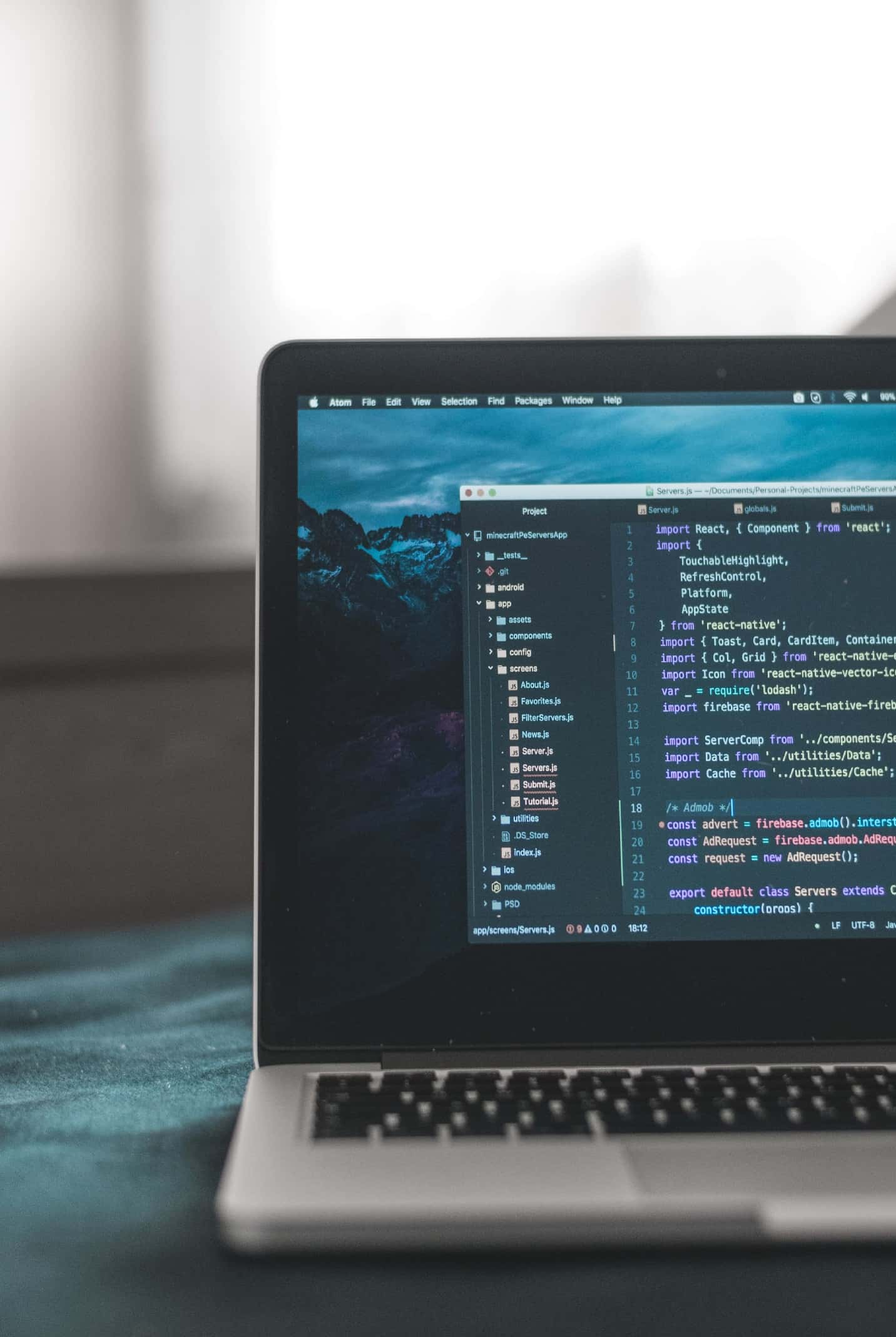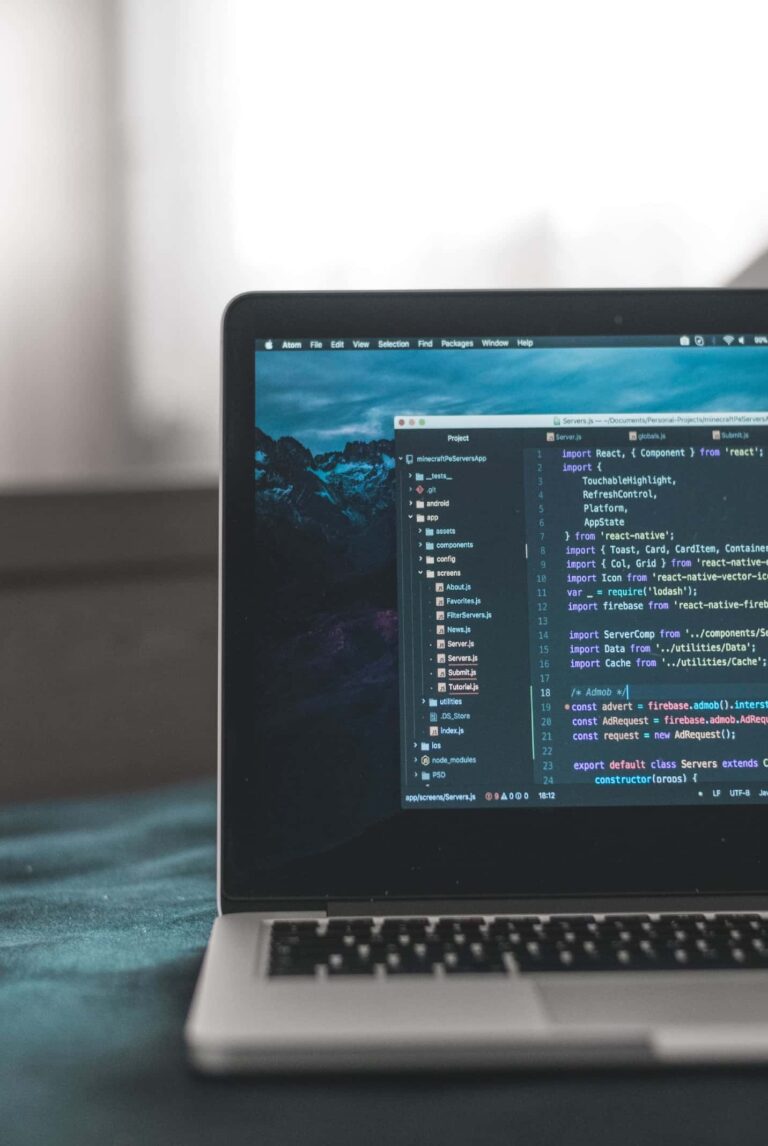How to install XAMPP
XAMPP is an open source web server developed by Apache Friends. XAMPP stands for X(Cross platform), A(Apache), M(MySQL), P(PHP), P(Perl) which are modules available in it. XAMPP can be run on any operating system (Windows, Linux, and Mac OS). Here are the steps to install XAMPP.
- Download xampp in https://www.apachefriends.org/download.html.
- Double click on the downloaded file.
- Click Next in Setup.
- At this stage, we are asked to select the application we want to install. Select all components then click Next
- Select the folder for xampp installation
- Select Language then click Next
- Uncheck the Bitnami for XAMPP, click Next
- Click Next to start the installation
- Wait until the installation process is complete.
- The installation is complete, if you want to use XAMPP directly, you can check “Do you want to start the Control Panel now?”. Then click Finish
- To test the XAMPP installation, then we try to start Apache and MySQL. If there are no problems, Apache and MySQL module will be green.

- Next, open a browser and type localhost/xampp, if a display like the one below appears, the XAMPP installation was successful.

Now you can use the XAMPP application. XAMPP is an application package that is very easy to use to support the learning process as a web developer. Here are some benefits you can get by using XAMPP.
- XAMPP can be used as a local server for websites that are under development
- It also can be used to test the performance of a particular feature
- You can displaying the website without having to be connected to the internet
- Because it can works offline and it can be used as a local server, the web contained in it cannot be accessed by many people, so it is safe to develop an application using XAMPP
- It is provide a very friendly interface that makes this application very suitable for learning both among students and college students
- It can be used as a preview for websites that are being developed before being hosted for public access